
Introduction
The following are some of my observations while learning the new features in ZBrush. It is my hope that this process will help shed light on achieving a unique look as well as open new ideas for other techniques.Blocking It In
The goal was to add hair to a pre-existing head. Looking for a suitable base form for the hair, I settled on the Sphereinder3D tool, which has been a resident in the ZBrush tool library since I can remember. I immediately opened the Tool>Preview window so I could see the changes I am about to implement below.Going to Tool>Initialize, I set:
- Coverage to about 270.
- In the Deformation section, I set Rotate with only z highlighted, to 45.
In the Preview window you will see what will be the front of the head.
Returning to the head, I pressed Tool>Subtool>Append to add the hair base to the Spereinder3D tool. Tool>Deformation>Offset was used to properly position the hair base. Once it is in the general vicinity that I like, I pressed Preview>Store to make this the new default position of this tool.

Now on to shaping the hair. I pulled on it with the Snakehook brush and a Dots stroke. Keep in mind that you want as evenly a distributed mesh as possible so I used the Nudge brush and Smooth brush to even things out as much as possible. If you were to pull the front of the hair down the forehead some, you would notice some stretching from the rest of the hair base. Use the Smooth brush from the dense mesh area to the sparse mesh area and you will see it average out more cleanly. The Nudge brush also speeds this process up as well. You want to do this before dividing.

I then proceeded to block in the hair with the Standard and Pinch brushes. Stroke was set to Freehand with a Mouse Avg of about 4 and the LazyMouse was pressed.
The trick I was trying to pull off was the illusion of the hair growing from under the head so I needed to try to keep the beginning of the hairline just under the head. I wanted to give the hair base enough ‘runway' to start a stroke under the head and get it to surface as a strand of hair. You may need to toggle on/off the visibilty of the head subtool to get the look you want. If you get to a point to where you are starting to like your results then save everything.


I kept my hair base a primitive 3D tool until near the end after I divided it several times. But at some point you may want to make a polymesh 3D tool out of it. It's up to you. If you plan on going with mesh projection later on, it may not be necessary as you will most likely retopologize.
Adding Strands of Hair with ZSpheres
My next step at giving some dimension to the hair is to add strands of hair that appear independent of rest of the head. For this I used the new Convert To Main feature that has been added to the Zsphere tool. After selecting the Zsphere tool, I went down to Rigging where I pressed Select to choose the hair base ztool I just finished working on.Go to Topology and press Edit Topology. You can now click across the hair base where you want the strands to flow. When finished with a strand, I typed e (scale) and went back to click on the parent zsphere again to reselect it and then typed q (draw) to redraw a couple more strands from the origin.

When I was ready to start shaping the strands, I pressed Convert to Main under Topology. Now unpress Edit Topology and the zsphere strands should appear.

To get them to appear thicker than what they are, press Scale and then hold down the Alt key while you click and drag to the right on the zsphere stem that lies between the first and second zsphere. This should grow the branch without scaling the zsphere's positions. You will now want to scale individual zspheres to taper the size you see fit as well as move in and out of the hair base

To cut the strands loose from the parent, Alt+q click on the stems that lead the parent zsphere to the strands. When you are ready to append the strands to the rest of the head, go to Rigging
and press Delete and the zspheres will now be added to the Subtools.

Once the zsphere hair strands are added to the subtools, you can refine the integration of the strands with the rest of the subtools. The LazyMouse was a key player in carving lines down the curving strands. Don't forget to use the
ReplayLast stroke feature for emphasis and further definition of strokes you liked. Here's an image to help see a process that helped define the hair strands.

Steps 1 and 3 are tool preparation steps. Step 2 works best if applied in a single stroke. On that note, step 4 works best if the model is not moved at all since step 2. Step 5 will help even out the mesh from all the pinching but should leave the newly created creases when the Smooth slider is set to higher than 50 (try 100 first).
I hope this walk through will help give insight to some of the new features in the latest version of ZBrush. Please post any insights or improvements you may have found as I too am still learning. Good luck with your future creations!






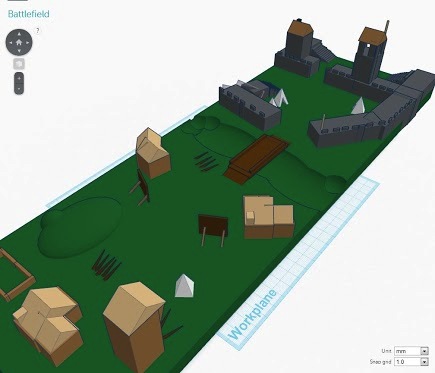













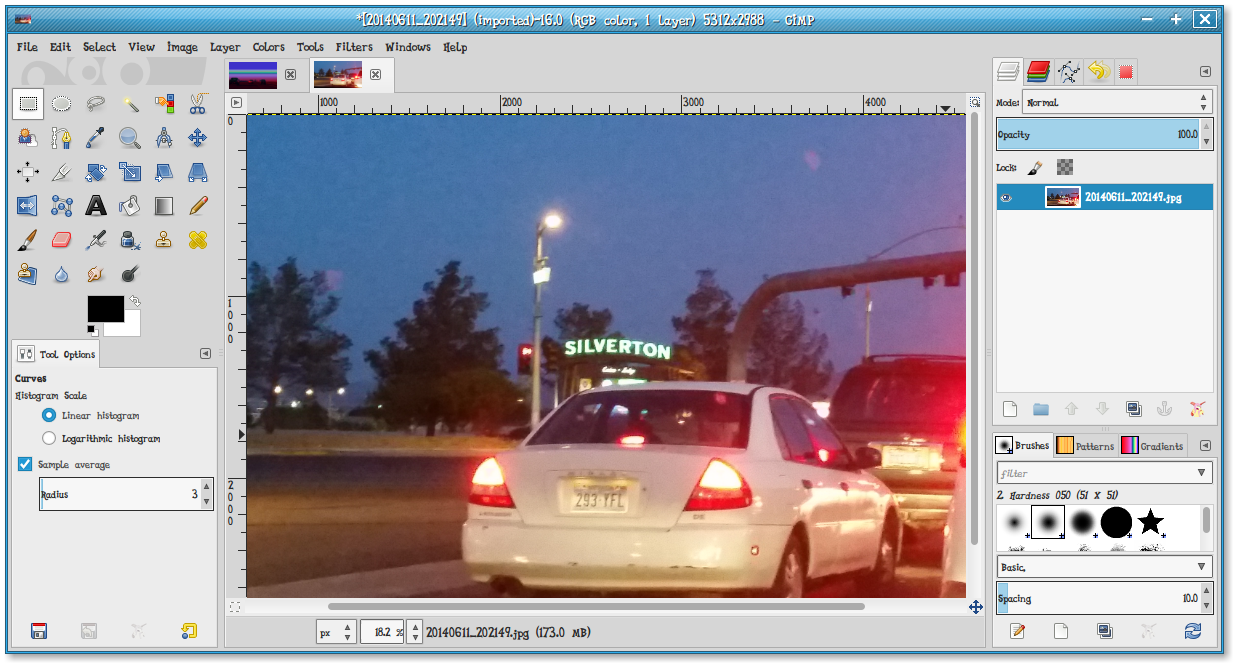

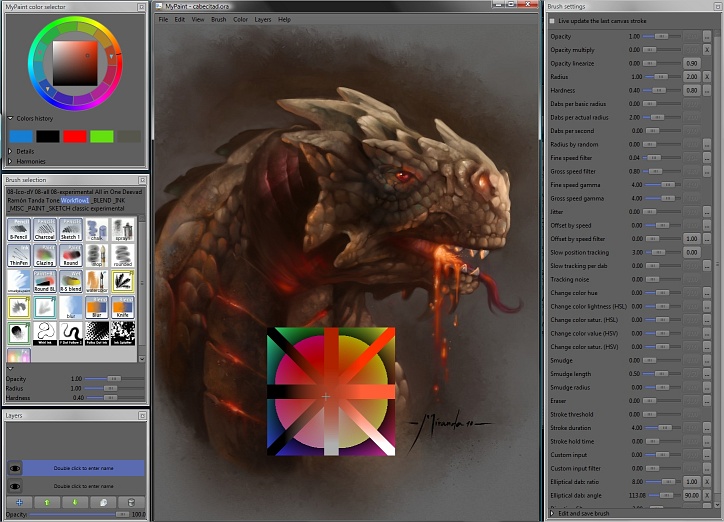


 SketchUp is 3D for everyone. Google SketchUp is software that you can download and use to create, modify and share 3D models. It's easier to learn than other 3D modeling programs, which is why so many people are already using it. SketchUp's simplified toolset, guided drawing system and clean look-and-feel were designed to keep your mind free to concentrate on two things: getting your work done as efficiently as possible, and having fun while doing it.
SketchUp is 3D for everyone. Google SketchUp is software that you can download and use to create, modify and share 3D models. It's easier to learn than other 3D modeling programs, which is why so many people are already using it. SketchUp's simplified toolset, guided drawing system and clean look-and-feel were designed to keep your mind free to concentrate on two things: getting your work done as efficiently as possible, and having fun while doing it.